Introduction:
We've gone over a number of techniques in this tutorial to fix redirection problems, which might impair user experience and need website maintenance. Every step guarantees flawless website functioning, from cleaning the browser's cache to checking the CDN settings.
You can successfully handle and avoid the ERR_TOO_MANY_REDIRECTS problem by implementing these solutions. Please allow yourself to express yourself in the space provided for comments below in case you have any queries or any ideas for new techniques. We'll discuss the meaning of the ERR_TOO_MANY_REDIRECTS warning, its causes, and how to resolve it in light of this.
Why Does WordPress Give Me ERR_TOO_MANY_REDIRECTS:
Your website built with WordPress could face the "too many redirects" problem if it gets stuck in an endless redirect cycle. If a web server continuously redirects a browser to exactly the same page, it stops the web browser from loading the desired page and can be referred to as a redirect loop.
If this continues to occur, your browser can get an error and not be able to load the internet page. The appearance of this error varies depending on the browser that you're using.
For instance, in Google Chrome, the message displayed frequently reads, "This page isn't working," specifying the problem that involves too many redirects and showing the ERR_TOO_MANY_REDIRECTS code.
The message frequently says "The page isn't transferring properly" when you use Mozilla Firefox. For Safari consumers, it typically shows as "Safari Can't Open the Page" and tells you that there are numerous redirects.
The "too many redirects" problem, in contrast to some other frequent WordPress issues, usually goes away on its own. Therefore, in order to resolve the issue, you'll need to troubleshoot its causes. This is the method:
1. Clear the Cache and Cookies in Your Browser:

The problem may be the result of cookies in your web browser. Consider employing an alternative web browser, such as Microsoft Edge, Firefox, Safari, or Opera, to visit your website. You should erase the cache and cookie files in your usual browser when you can visit your website without using a different browser.
We are able to help you in doing so by offering extensive instructions on how to empty your cache in all of the major browsers. On the other hand, users can go to the following step if simply switching browsers doesn't resolve the problem.
2. Verify WordPress website URLs:
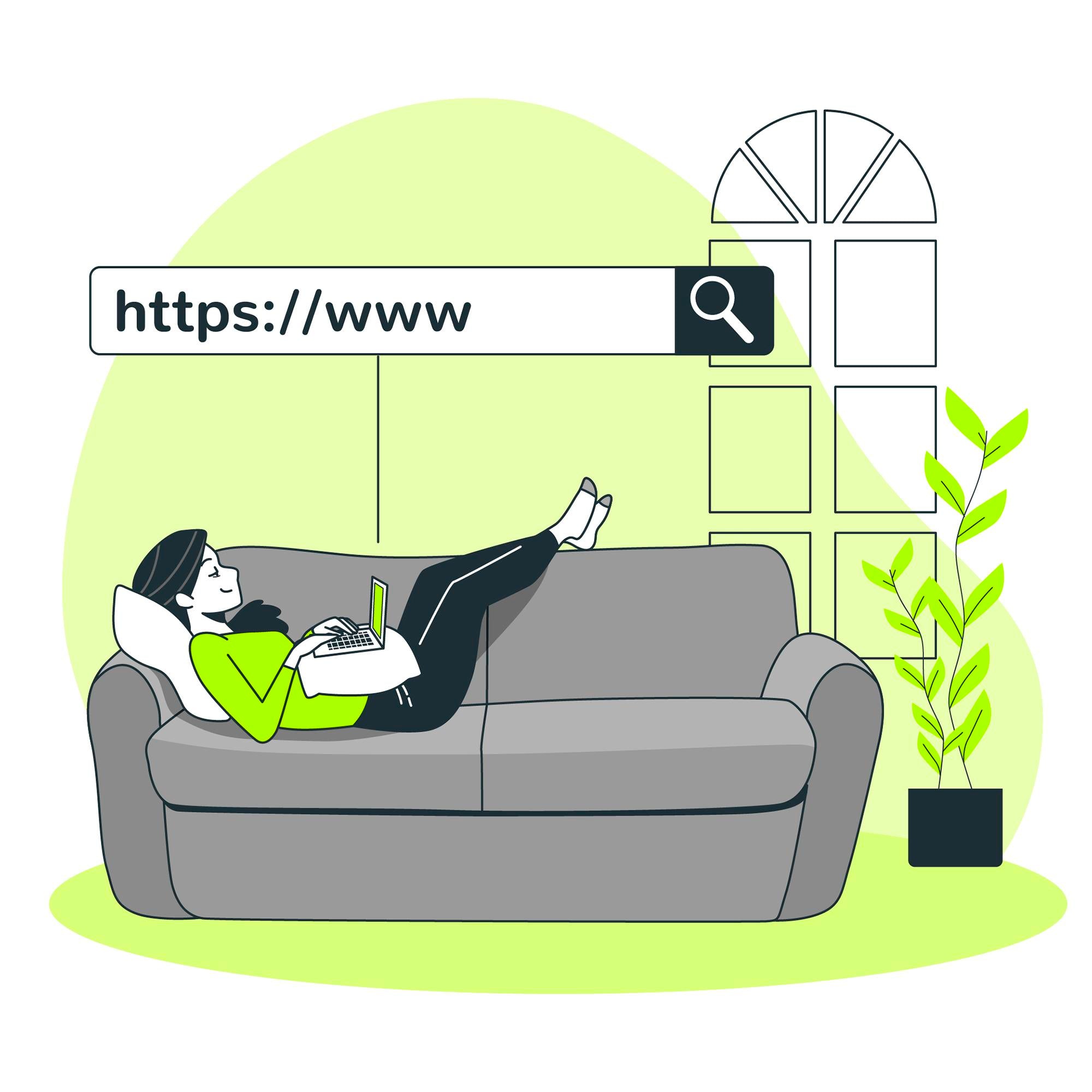
It's time to attempt some Woocommerce-specific options for the WordPress ERR_TOO_MANY_REDIRECTS error after checking out difficulties with your web browser.
In order to figure out what WordPress "thinks" that your website's correct URL should be, start by seeking out problems with the website's WordPress URLs. WordPress may become trapped in an endless redirect cycle when these URLs are incorrect. Two typical circumstances exist where this may occur:
When you are still able to access WordPress, go to Settings > General and verify the site URLs. If you are using HTTPS on your site, confirm that these web addresses have the correct domain name or are set up to utilize HTTPS. Your WordPress address and site address should, for the most part, match.
The wp-config.php file on your website has direct control over these settings in case you are disabled to access your dashboard on WordPress. Remember that you've already hard-coded your site's URLs going forward, since the parameters set in the wp-config.php file will always take precedence over the dashboard settings.
You will need to use an FTP client and a server file management program like cPanel to access your site's server in order to upload these adjustments to the wp-config.php file. Next, make sure to update the wp-config.php file and add the following code at the bottom, replacing the example URLs with the real URLs for your website:
- define('WP_HOME','https://exampledomain.com');
- define('WP_SITEURL','https://exampledomain.com');
After saving the file, visit the website to see when the issue has been fixed.
3. Turn off any plugins you use on WordPress for the moment:
A crucial part of the WordPress ecosystem are plugins. They assist you with improving the functionality of the website with no modification to the main code. But as we previously discussed, there are situations when plugins conflict—particularly when one is properly configured—and result in the redirect error notice as well.
As a result, in order to identify which plugin is the cause of the issue, you might need to temporarily disable all of them. Go to your WordPress admin panel, pick Plugins, then click the top checkbox to select every plugin, then select Deactivate to end your plugin subscription. Click Apply now.
Deactivating the plugins will reveal which one is the problem if your WordPress site is back to normal. One by one, reactivate these until you get another “too many redirects” notice on your WordPress website. It's done! You've identified the criminal in question.
If the plugins don't belong to the problem, the theme can be. To check when your current template is the issue, try switching to Twenty Twenty-Four, the WordPress default theme.
4. Reset the WordPress permalinks:

The web address that is utilized to link to the information on the website is known as a WordPress permalink. To access a specific article, page, or other material on your WordPress website, other users utilize the URL.
Since other websites and users will utilize the "permalink" to access your material, it is implied that this link is permanent and that you shouldn't modify it. A redirection loop may occur when the permalink settings on the website you are running on WordPress are incorrectly setup or do not match the settings on your web server.
Resetting the permalinks can resolve any issues and misconfigurations developing a redirect problem by refreshing these settings. Navigate to your WordPress dashboard, choose Settings, then Permalinks, to reset your permalinks. After choosing a new permalink structure and saving it, go back to your initial structure as well as save it once again.
5. Verify the settings for SSL:

Redirect problems can also be caused by poor SSL configuration. In one instance, you may receive the "too many redirects" issue when you require HTTPS on your WordPress website without first setting up an SSL certificate or when the SSL certificate is not installed correctly.
6. Temporarily disconnect your CDN:
The problem notice "too many redirects" could possibly be related to your CDN configurations. Users may receive the content of your website more rapidly with the aid of a CDN like Cloudflare. It can, however, result in redirect problems if it's not setup appropriately.
To see if your CDN is the source of the problem, follow these steps: Turn off your CDN for the time being. Usually, the control panel of your CDN has this option. Once you've switched it off, try visiting your website.
The CDN's settings may be the problem if your website functions well with the CDN switched off. Pay close attention to every setting related to SSL/TLS or URL redirection. These often represent the offenders.
Verify that the SSL settings on your CDN match those on your website. For example, your CDN must be set up to use HTTP if your web page is on HTTPS.
7. Verify whether your code has any manual redirection:
The error notice could be caused by manual redirect rule additions you make to the files on your website. Look for any redirection rules and routines in the wp-config.php and routines.php files of your template that can be the source of the issue.
Go to the management panel of your hosting company (we'll be using Bluehost) and select File Manager to view these files. Next, investigate the wp-config.php file by opening your WordPress files folder and looking for any redirecting rules that could be the source of the problem.
Verify for the same by gaining access to the functions.php file for your theme, usually can be found in the wp_content folder.
8. Reset the file.htaccess:
In case you've tried each additional remedy we've discussed and the redirection issue persists, you may need to manually reset this file.
Use an FTP client and the File Manager in your control panel of your hosting account to connect to your website's server in order to accomplish this. Next, search the WordPress files folder for the.htaccess file.
Before making any changes to the.htaccess file, download it to your computer. This way, in the event of an error, you may upload the file and start again from the beginning. Go back to the WordPress admin area after changing the file to anything like.htaccess_old. To save the changes, select Settings, then Permalinks. Nothing has to be changed.
This will create an entirely new file called.htaccess. If there was a problem with this file causing the ERR_TOO_MANY_REDIRECTS issue, it should be resolved now. For Example a Content Error in WordPress can occur due to issues in the .htaccess file, but resetting it manually often resolves problems like ERR_TOO_MANY_REDIRECTS.
9. Raise the RAM limit in WordPress:
A "too many redirects" difficulty occasionally arises when a website tries to perform more than the internet server has the capability of handling. You have to increase the WordPress memory limit in order to prevent it.
Here's how to get it out: Use the File Manager in the administration panel of the hosting service you are using or a client that supports FTP for access to your website, then search the wp-config.php file.
Click Edit, and then paste the code below: define('256M', 'WP_MEMORY_LIMIT'). The RAM limit is raised to 256 MB with this code, which should be sufficient for the majority of WordPress websites.
10. Get in touch with your web host:
You might need to get in touch with your hosting company if the solutions listed above don't resolve your redirection issue. Occasionally, the issue may stem from the server itself, or it might be that you are not aware of certain settings that apply to your hosting environment. Discover the best WordPress cloud hosting options to ensure your site runs smoothly with top-notch performance, scalability, and reliable uptime.
Conclusion:
Through the use of these remedies, you can effectively address and avoid the ERR_TOO_MANY_REDIRECTS error. When you still have any questions or additional strategies to share, please feel free to leave them in the comments section below. Redirecting issues can negatively impact the user experience and require maintenance of the website. The steps we've addressed in this guide range from clearing the browser cache to thoroughly inspecting CDN settings.






